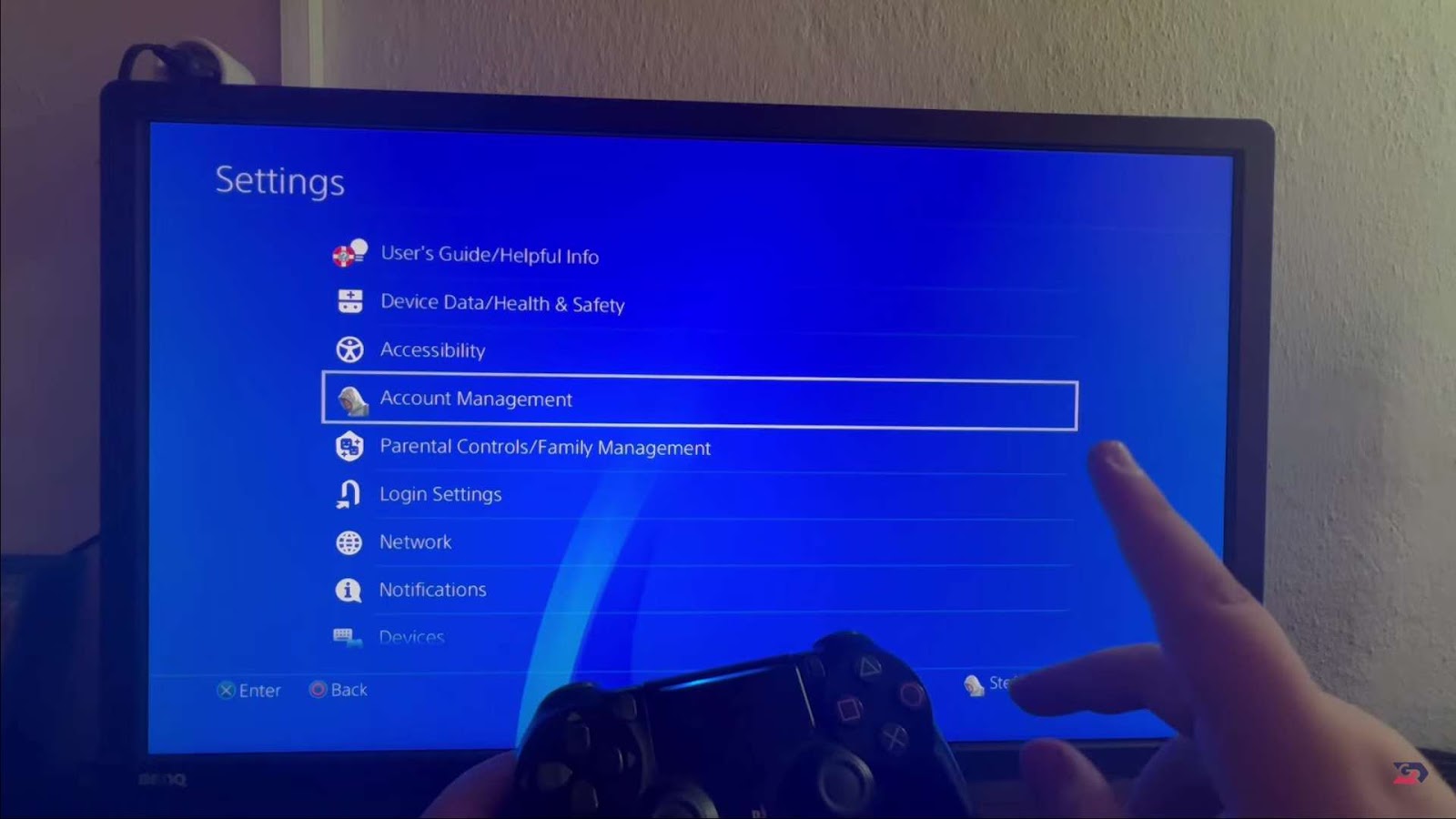Similar to your computer and smartphone, your PS4 comes equipped with its own set of credentials for logging in. Should you find yourself in the need to modify your PlayStation Network (PSN) password, you can effortlessly accomplish this task either through a web browser or directly on the console.
To enhance the security of your PSN account, it is highly advisable to implement two-factor authentication. This measure significantly diminishes the likelihood of unauthorized access to your PSN account.
Allow me to guide you through the process of resetting your PlayStation password.
Navigating Your PlayStation Account Management
Resetting your PlayStation password is a crucial task, but it doesn’t have to be daunting. To embark on this journey of secure account recovery, head to the “Account Management” section, which is nestled within the settings of your PlayStation 4 console. For a seamless experience, make sure your console’s software is up to date to take full advantage of the latest security features and enhancements.
Here’s a comprehensive breakdown of how to locate the “Account Management” section:
- Power up your PlayStation 4;
- Navigate to the ‘Settings’ option, represented by a toolbox icon;
- Within the Settings menu, find and select ‘Account Management.’
By following these steps, you’re on the right path to regain control of your PlayStation Network account. But that’s just the beginning; let’s explore further.
The Sony Account Management Web Page: Your Ultimate Account Solution
If the unfortunate event of forgetting your PlayStation Network account password ever occurs, fret not! The Sony account management web page is your guardian angel in these situations.
This web page serves as a comprehensive hub for account recovery and updates, providing you with invaluable tools and information, including:
- Prompt password recovery: Quickly regain access to your account;
- Update other account details: Keep your account information accurate and up to date;
- Information and assistance for account-related issues: Troubleshoot problems and get the help you need.
Two-Factor Verification: Elevate Your Security Game
Elevate your PlayStation 4’s security to a level akin to your computer or mobile phone by implementing two-factor verification. This is a critical step to safeguard your gaming oasis.
Two-factor verification offers you:
- An added layer of security: Fortify your account against unauthorized access;
- Regular prompts for identity verification: Ensure that only you can access your account;
- Peace of mind: Rest easy knowing that your account is well-protected.
Resetting Your PlayStation Network (PSN) Password: A Step-by-Step Guide
Sometimes, resetting your PSN password becomes necessary, whether due to forgetfulness or security concerns. Fortunately, the process is straightforward and can be completed through a web browser or your console.
Before embarking on the password reset journey, here are some important preparatory steps:
- Ensure access to the email associated with your PSN account;
- Familiarize yourself with PlayStation’s password requirements to streamline the process.
Two-Factor Authentication: Fortifying Your Defense
To bolster your PSN account’s security against unauthorized access, implementing two-factor authentication is a wise move.
- Embrace the benefits of two-factor authentication: Significant reduction in the risk of unauthorized access;
- Dual protection: Combine something you know (your password) with something you own (your phone for verification codes).
PlayStation Password Reset Procedure: A Secure Path Forward
Now that you’re well-prepared, let’s dive into the step-by-step process for resetting your PlayStation password, ensuring the utmost security for your PSN account:
- Access the Sony account management web page;
- Initiate the password reset process;
- Follow the prompts and verify your identity;
- Create a new, strong password that adheres to PlayStation’s guidelines;
- Store your new password securely;
- Enable two-factor authentication for an additional layer of security;
- Enjoy the peace of mind that comes with a fortified PSN account.
By following this comprehensive guide, you’ll not only reset your PlayStation password but also enhance the overall security of your gaming experience. Your account will remain accessible only to you, providing a safe and enjoyable gaming environment.
Updating Your PlayStation Password: A Step-by-Step Guide
1. Accessing Settings: The Starting Point
The journey to updating your PlayStation password begins at the main menu of your PlayStation 4. Utilize your controller to scroll to the ‘Settings’ option, which serves as the control center for a variety of system and account modifications.
2. Opening the Gateway: Account Management
Upon entering the ‘Settings’ menu, your next destination is ‘Account Management’. This space is home to all things account-related — personal details, security settings, subscription services, and more. Mastering this section is key to maximizing your PlayStation network account’s potential.
3. Unveiling Personal Data: Account Information
In the ‘Account Management’ menu, locate the ‘Account Information’ option. This back-office space houses all your personal data associated with the PlayStation account. It is the perfect place to review, update, and confirm your personal details, ensuring they are up-to-date and accurate.
4. Bolstering Security: Security Options
Find the ‘Security’ option within the ‘Account Information’ section. This tailor-made corner of your account is designed solely to enhance your PlayStation Network account’s safety. Be prepared to input your present password for security verification — a disarmingly simple yet effective feature to shield your data.
5. Let the Change Begin: Password Option
Peruse the ‘Security’ sub-menu to find the ‘Password’ option, the catalyst for your password transformation. This segment is worth exploring for its additional security offerings, such as setting up two-step verification — an invaluable add-on that raises your account’s security bar by requiring extra authentication during sign-ins.
6. New Beginnings: Setting a New Password
To plant the seed for a new password, you’ll input your chosen combination twice — an error-detection feature to ensure you’ve correctly keyed in your new password. Once you’ve entered the new password and verified it, click ‘Continue’ to apply the changes. With these steps, you’ve successfully fortified your PlayStation account, ensuring a secure gaming experience.
Reinforcing Your PlayStation Network (PSN) Account’s Defenses: The Indispensable Role of Two-Factor Authentication
A PlayStation Network account isn’t merely a gateway to captivating gaming experiences – it’s also a safeguard for crucial personal data. To fortify this protective shield, integrating two-factor authentication (2FA) is a highly recommended move. By employing 2FA, you enhance your account’s security by necessitating additional verification, rendering access attempts with your compromised password futile.
Detailed Breakdown: Activating Two-Factor Authentication on Your PSN Account
Kick-starting the Process:
<p>Setting the wheels in motion for 2FA activation begins with the Sony Account Management webpage. Upon reaching the webpage, log in if you haven’t already, marking your first stride toward additional account security.
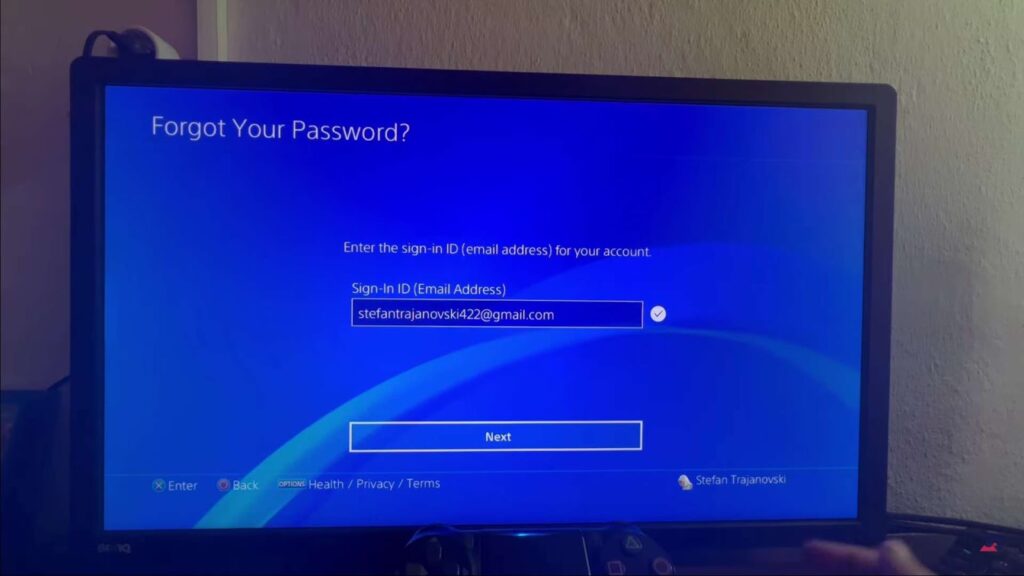
Tapping into Security Settings:
Post login, guide your cursor towards the left-hand menu to highlight the ‘Security’ option. This hub, brimming with security-centric features and settings, holds the key to refining your account’s digital defenses.
Embarking on 2-Step Verification:
In the ‘Security’ arena, scroll to unearth the ‘2-Step Verification’ section, typically nestled at the bottom of the page. An ‘Edit’ option awaits your click here, signposting the way to the two-factor authentication setup protocol.
Picking Your Verification Method:
Upon entering the setup phase, you’ll stumble upon a defining choice – selecting your verification method. Two main routes lie before you: opting for text-based messages sent to your phone or employing an authenticator app like Google Authenticator or Authy. While both paths lead to a fortified account, the choice of an authenticator app is often recommended for its superior resistance to interception and non-reliance on cellular service.
Culminating the Setup:
To round off the 2FA setup process, attentively adhere to the on-screen directions, which might encompass verifying your phone number or authenticator app and setting up backup verification means. Scrutinizing this process ensures the apt functioning of the added security layer.
By following these guidelines, you won’t just strengthen your PSN account’s security – you’ll erect a digital fortress. This two-factor authentication serves as the bulwark against unsanctioned access attempts, offering optimal protection to your gaming treasures, vital data, and immersive digital endeavors. Bear in mind that securing your online accounts is a continuous endeavor, so recurrent reviews and updates of your security settings should be a part of your digital hygiene. Unlock a world of security! Learn how to effortlessly change your Hulu password and keep your streaming experience safe and sound.
Final Thoughts
Securing your PlayStation Network (PSN) account is a significant step towards ensuring your gaming adventures and precious personal data stay untouched by potential cyber threats. The reset of a PlayStation password can be embarked upon effortlessly by steering toward the ‘Account Management’ domain found both in your PS4’s settings panel and on Sony’s specialized account management webpage, coming practical in situations of lost or forgotten passwords.
Beyond basic password management, integrating two-factor verification into your security setup paves the way for intensified account protection. It is an instrumental security tool that erects robust barriers, discouraging and deterring unauthorized intrusions into your personal gaming universe.
To conclude, by adhering to these guidelines and weaving security consciousness into your digital behavior, you can dive into your PlayStation experiences free of worry and packed with confidence. So get ready to explore gaming horizons, secure in the knowledge that your account is shielded against potential digital threats. Happy gaming!