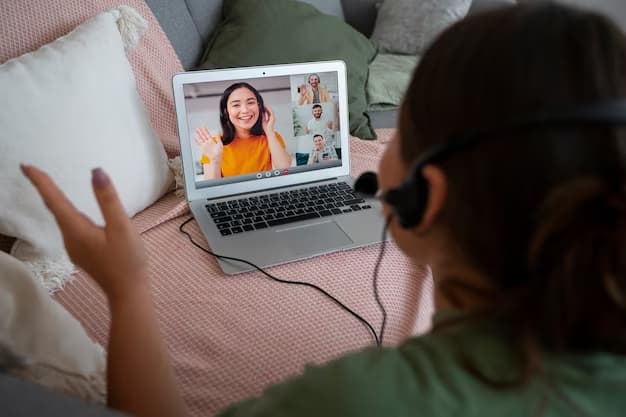Zoom, a pivotal tool in today’s digital communication landscape, necessitates stringent password security. This article elucidates the process of changing and resetting Zoom passwords and offers solutions for common issues encountered during these processes.
Changing Your Zoom Password: A Step-by-Step Guide
For basic Zoom users, changing the password involves several straightforward steps:
- Access the Zoom web portal;
- Navigate to ‘Profile’ in the menu;
- Select ‘Edit’ next to ‘Sign-In Password’;
- Input your old and new passwords;
- Save the changes;
- Note: This option might be unavailable if you use third-party logins.
Resetting Your Zoom Password: Simplified
Resetting your password is easy:
- Visit the Zoom password reset page;
- Provide your email and follow the instructions sent to your inbox;
- Confirm the new password.
Addressing Password Issues on Third-Party Logins
To add a password login alongside your Google, Apple, or Facebook login, simply sign up with the same email on Zoom’s sign-up page and follow the activation process.
Zoom’s Password Requirements Explained
Zoom passwords must adhere to specific criteria for security reasons, including a minimum length, a mix of characters, and no repetitive or sequential patterns.
Troubleshooting Common Password Issues
For issues like ‘Account Does Not Exist’ or expired password reset links, ensure you’re using the correct email or try alternate login methods. Contact Zoom Support for further assistance.
Comparative Table: Zoom Password Management
| Feature | Changing Password | Resetting Password | Third-Party Login Management |
|---|---|---|---|
| Required Action | Update existing | Create new | Link email to third-party |
| Prerequisite | Current password | Account email | Third-party account |
| Accessibility | Zoom web portal | Email link | Zoom sign-up page |
| User Type | Existing users | Users with forgotten passwords | Users with third-party logins |
| Complexity | Moderate | Simple | Moderate |
| Time Taken | Immediate | Post email receipt | After email verification |
| Additional Notes | Password strength requirements | Possible email spam filter issues | Can combine with Zoom password login |
Enhancing Digital Security: The Importance of Password Management in Zoom
In an increasingly digital world, the importance of robust password management cannot be understated, especially for platforms like Zoom, which have become central to professional and personal communication. The creation of a strong password is not just a barrier; it is the cornerstone of digital security. As cyber threats evolve, so too must our approach to password security. This involves not only creating complex passwords but also changing them regularly to prevent unauthorized access. In this context, Zoom users must recognize the importance of a dynamic password strategy. This includes understanding Zoom’s password requirements, recognizing the signs of compromised security, and knowing when and how to change or reset passwords. A disciplined approach to password management can significantly reduce the risk of data breaches, ensuring that Zoom remains a secure and reliable platform for communication.
Troubleshooting Password Issues: A Guide to Seamless Access
Navigating password issues in Zoom can be a daunting task, especially when these problems prevent access to important meetings or conferences. Whether it’s a forgotten password, an expired reset link, or trouble with third-party logins, understanding how to efficiently resolve these issues is crucial. This section of the article aims to demystify the process of troubleshooting common password-related problems encountered by Zoom users. It provides clear, step-by-step instructions on how to reset passwords, deal with account recognition issues, and manage third-party logins. The goal is to equip users with the knowledge to quickly resolve these issues, minimizing downtime and ensuring seamless access to Zoom’s services. Additionally, this section highlights the importance of regular password updates as a proactive measure to enhance account security.
Video Guide
If you still have questions, we suggest you watch this video. Enjoy watching it!
Efficiently Managing Your Pinterest Password: A Comprehensive Guide
Changing your Pinterest password is a crucial aspect of maintaining the security and integrity of your Pinterest account. With the platform’s vast user base and the plethora of personal content shared, ensuring your account is protected with a strong, unique password is more important than ever. This section offers a detailed, step-by-step guide on how to change your password on Pinterest, whether you’re accessing it via a web browser or through the mobile app.
The process of changing your password on Pinterest involves several straightforward steps, ensuring both the security of your account and ease of access. First, you will need to log into your Pinterest account. Once logged in, navigate to the settings menu, where you can find the option to update your password. This procedure is integral for users who may suspect their account’s security has been compromised or as a routine measure to keep the account safe.
Conclusion
Managing your Zoom password effectively is crucial for secure online communication. This guide aims to simplify the password change and reset process, ensuring you have uninterrupted access to Zoom for all your personal and professional needs.